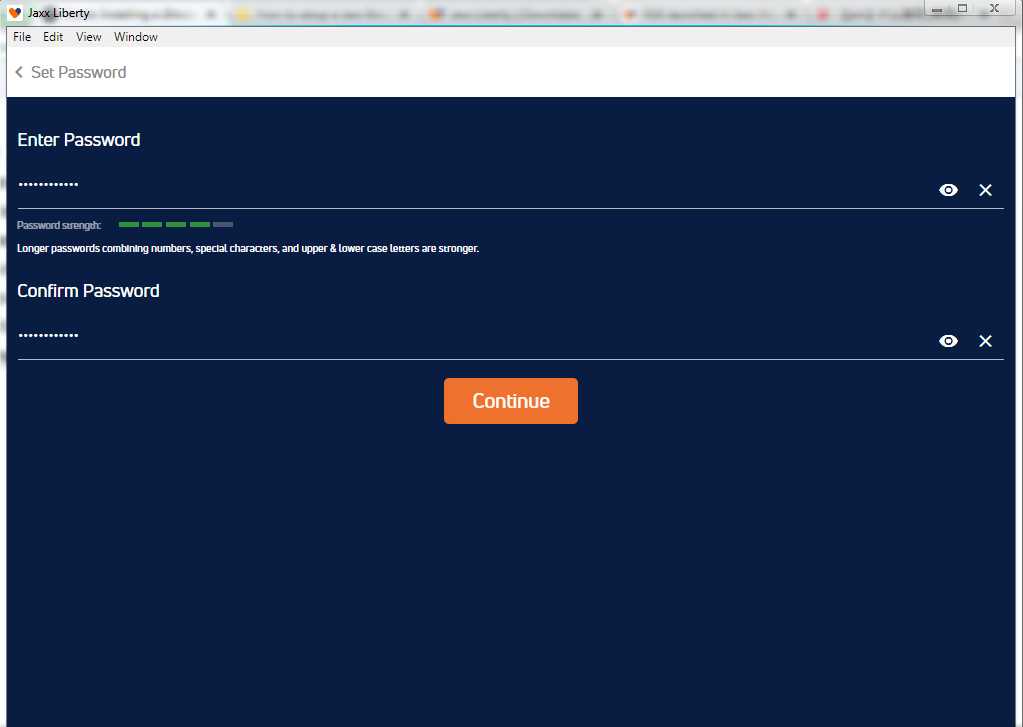RSK Documentation
Expand All
- Quick Start
- Webinars
- The Stack
- RSK Blockchain
-
RSK Infrastructure Framework
- RSK Infrastructure Framework
- RIF Token
-
Name Service
- Name Service
- Specs
-
Operations
- Operations
- Register an .rsk domain
- Resolve a domain's address
- Change resolver
- Set address resolution
- Set Bitcoin address resolution
- Renew a domain
- Transfer a domain
- Register a subdomain
- Change subdomain's owner
- Expose the name of your address
- Find the name of an address
- Migrate a domain from auction registration
- Architecture
- Tools
- Libs
- Integrate
- Mainnet
- Testnet
- Payments
- Storage
-
Develop
- Tutorials
- Integrate
- Wallet
- Libs
- Tools
- Engage
- Roadmap
- Contribute
- Grants
- DeFi for Bitcoin
RSK Documentation
Expand All
- Quick Start
- Webinars
- The Stack
- RSK Blockchain
-
RSK Infrastructure Framework
- RSK Infrastructure Framework
- RIF Token
-
Name Service
- Name Service
- Specs
-
Operations
- Operations
- Register an .rsk domain
- Resolve a domain's address
- Change resolver
- Set address resolution
- Set Bitcoin address resolution
- Renew a domain
- Transfer a domain
- Register a subdomain
- Change subdomain's owner
- Expose the name of your address
- Find the name of an address
- Migrate a domain from auction registration
- Architecture
- Tools
- Libs
- Integrate
- Mainnet
- Testnet
- Payments
- Storage
-
Develop
- Tutorials
- Integrate
- Wallet
- Libs
- Tools
- Engage
- Roadmap
- Contribute
- Grants
- DeFi for Bitcoin
Jaxx
How to Setup a Jaxx Desktop Wallet
- To get started, visit their official website jaxx.io/, and click the “Download” button.
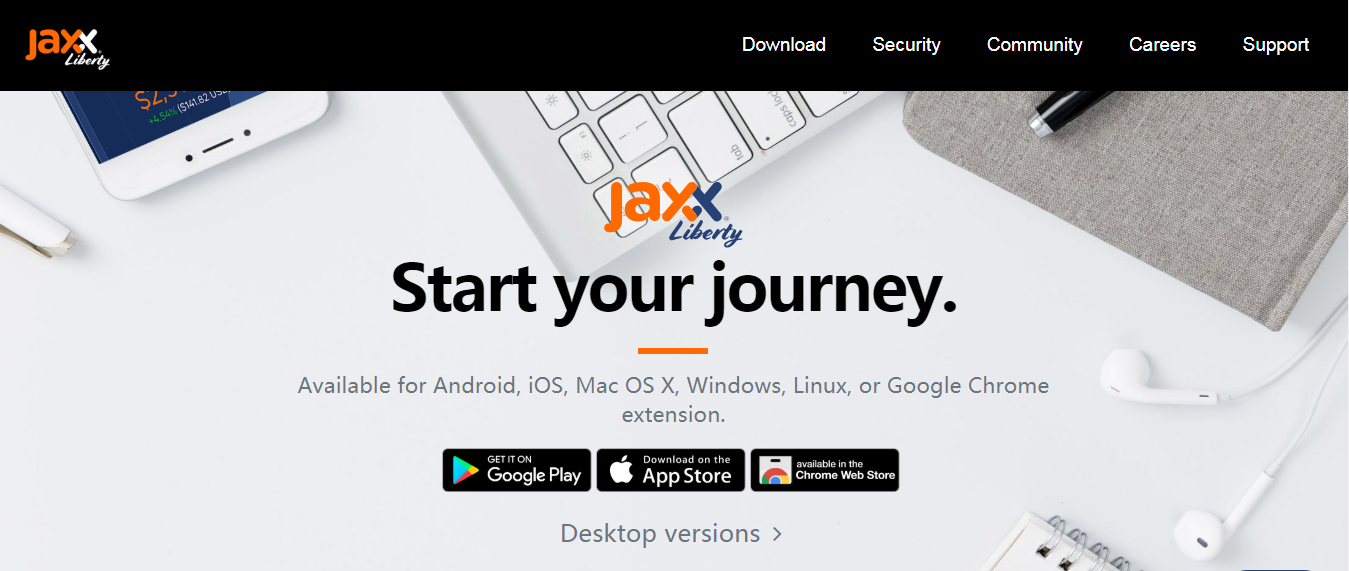
- Select the platform that corresponds to your desktop. In this guide, we show the Windows desktop version.
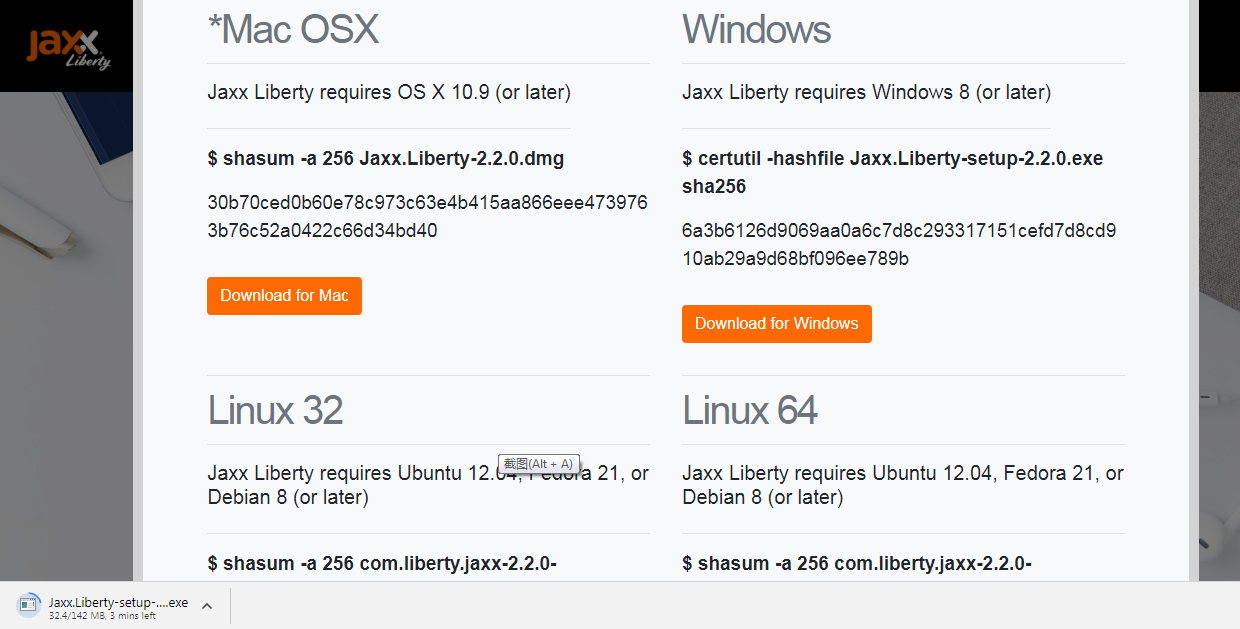
- Once the file is downloaded, double-click the setup.

- Now you have two options available. Choose Option 1 “Create New Wallet”.
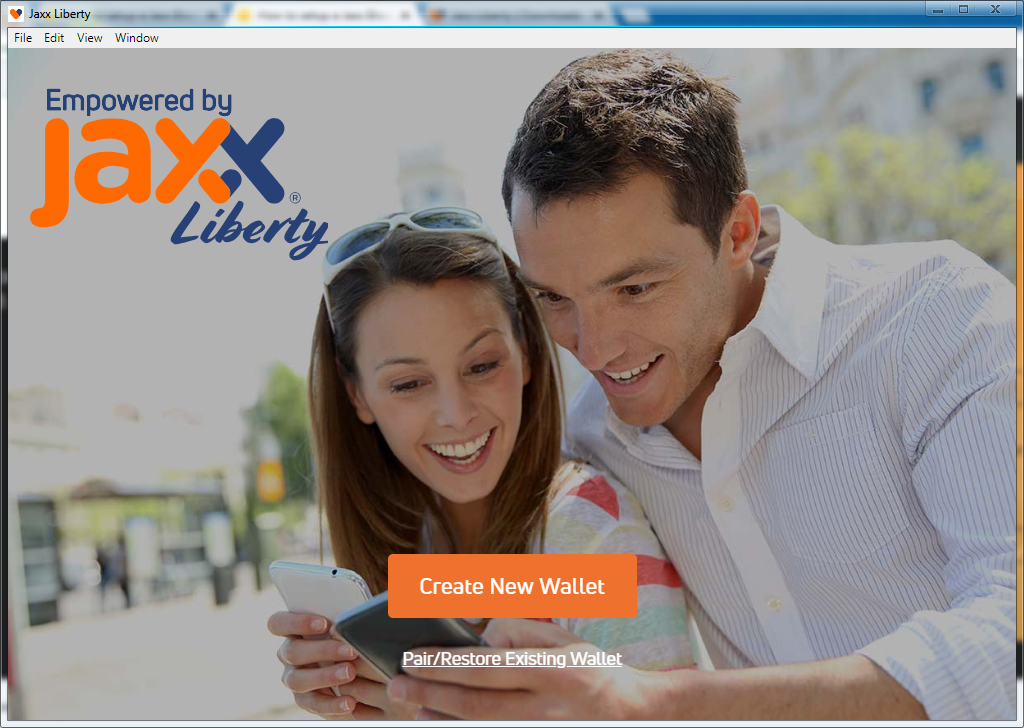
- You’ll then see a screen with the Terms of Service you’ll have to accept. After reading, click “I AGREE”.
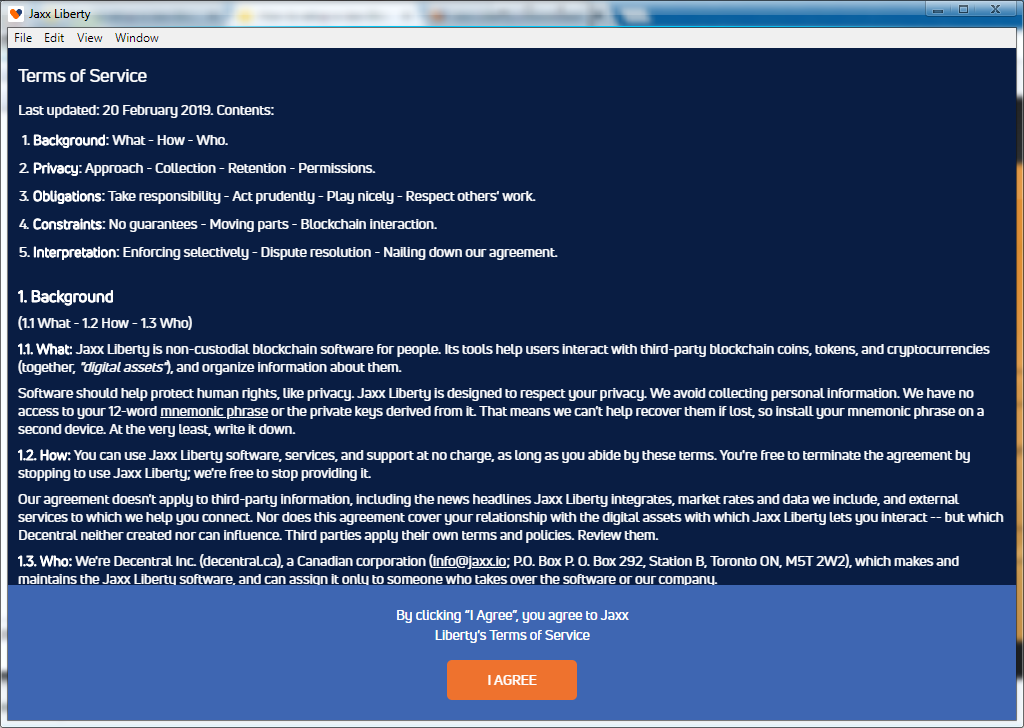
- You should see the “Welcome to Jaxx Liberty” screen where you can click “Continue” to get to the main wallet page.
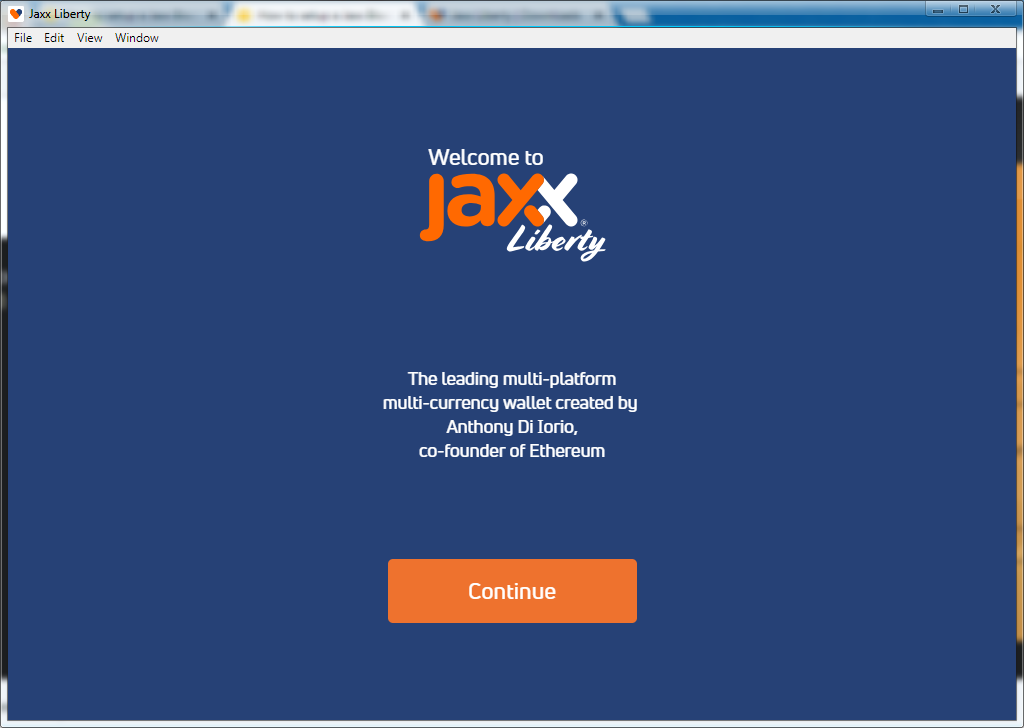
Back Up Your Wallet
In the next step the wallet will ask you to back up.
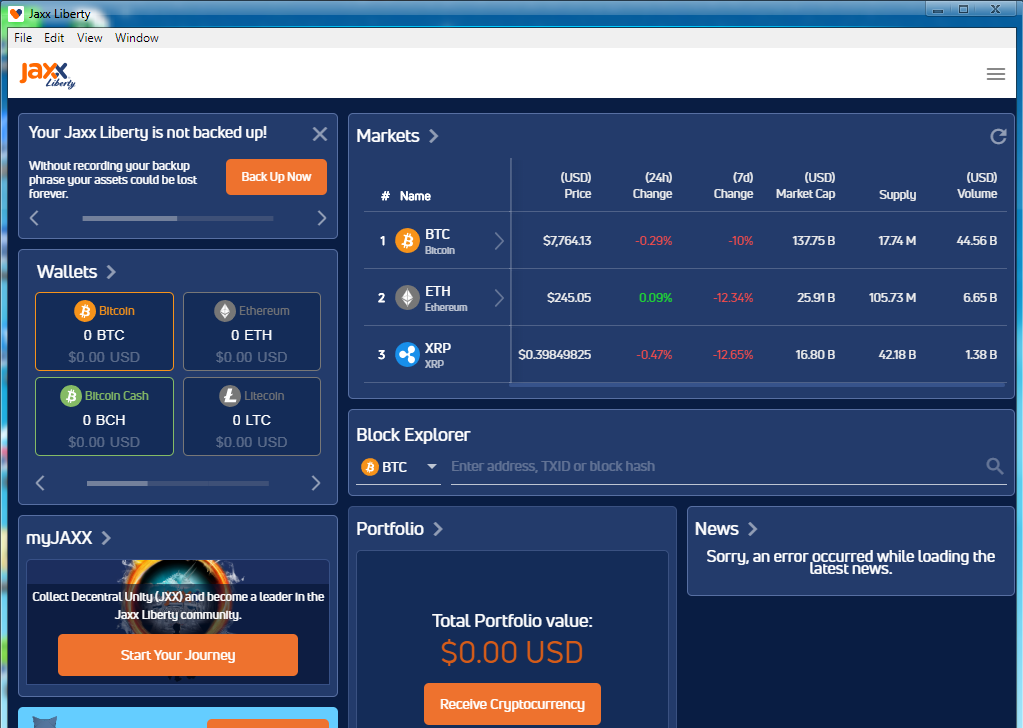
- Click the “Back Up Now” button. Make sure that no one is looking and click “Start Backup”.
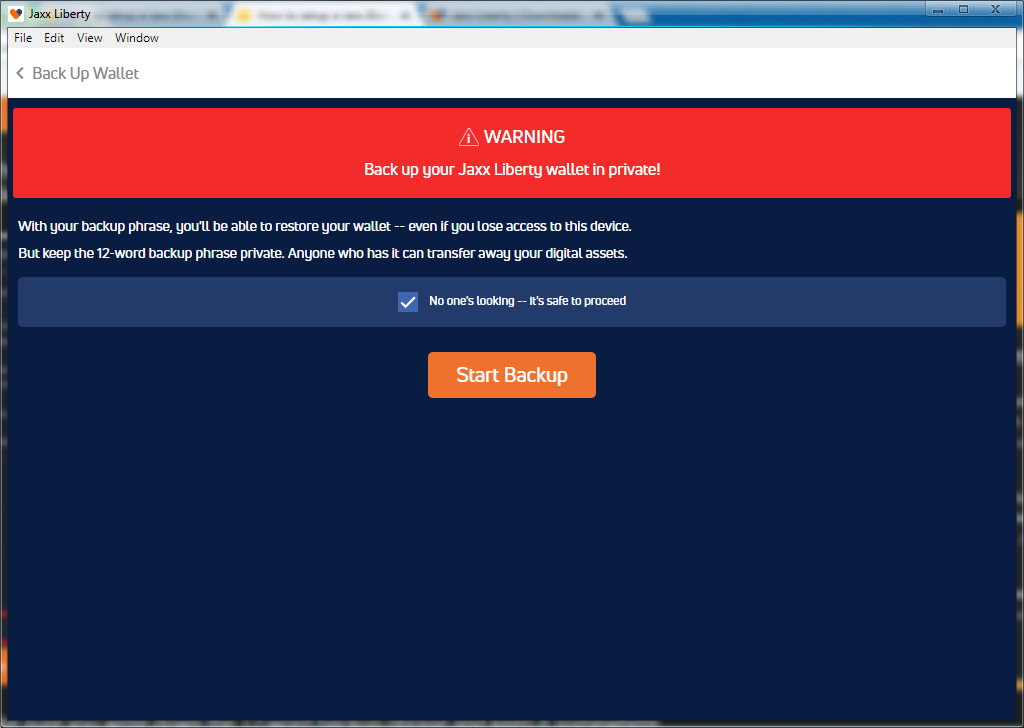
- Jaxx will generate a 12-word backup phrase. Write down this word set somewhere in a paper notebook or any other item that can’t be hacked via the Internet.
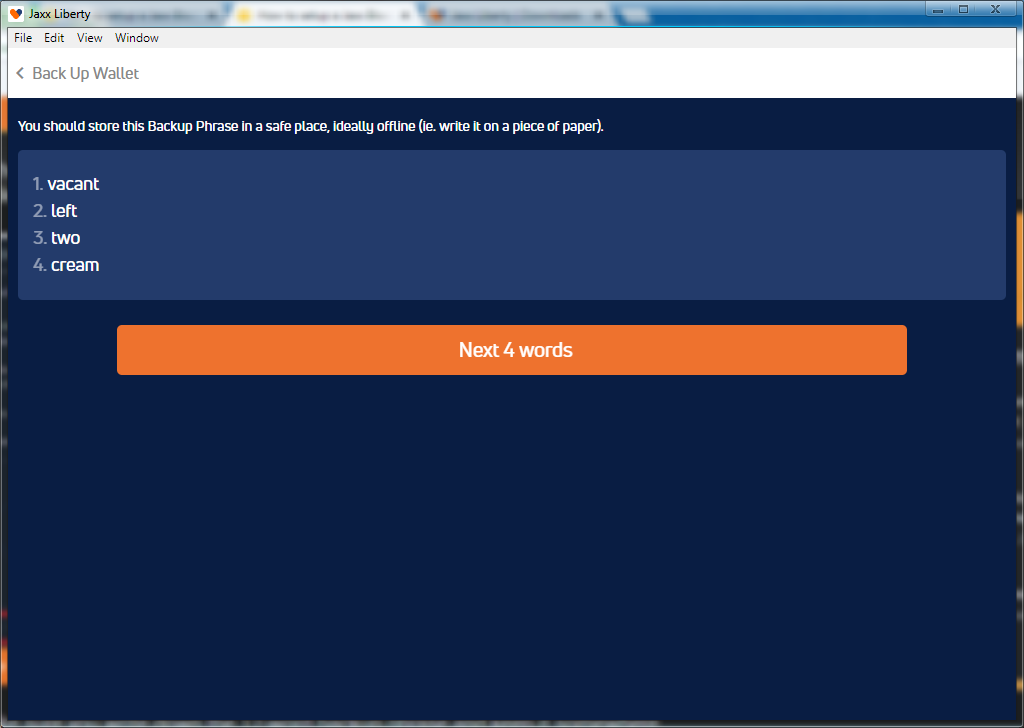
- On the next window, you need to confirm the 12-word backup phrase. Type them in the correct order and click “Confirm”.
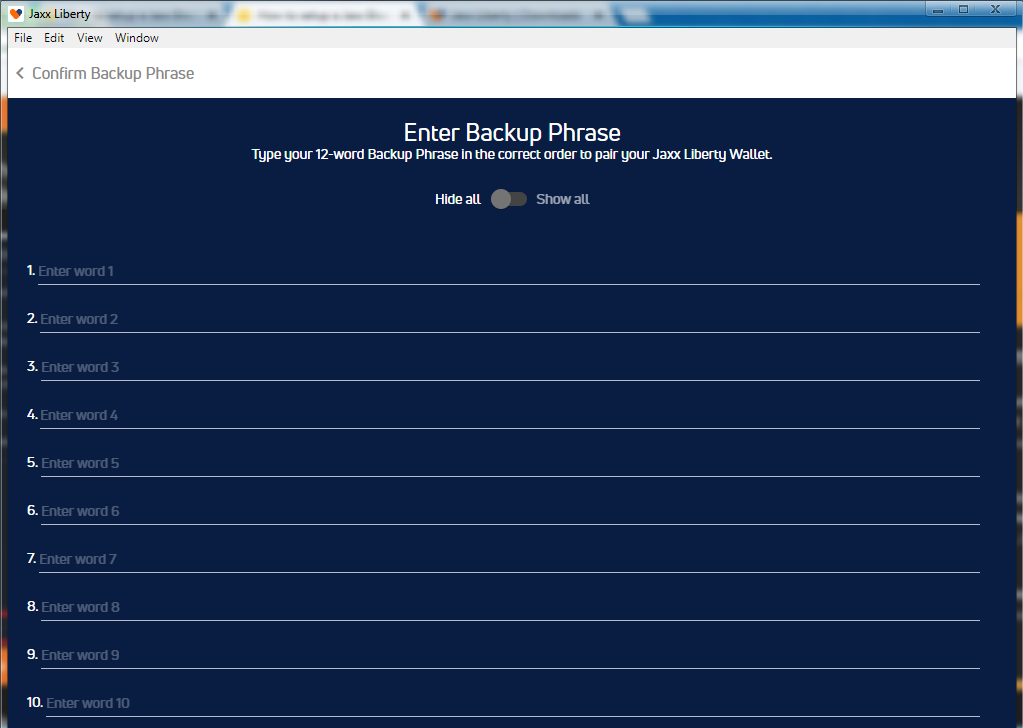
- Once it’s done, click “Jaxx Liberty Home” to go back to the main wallet page.
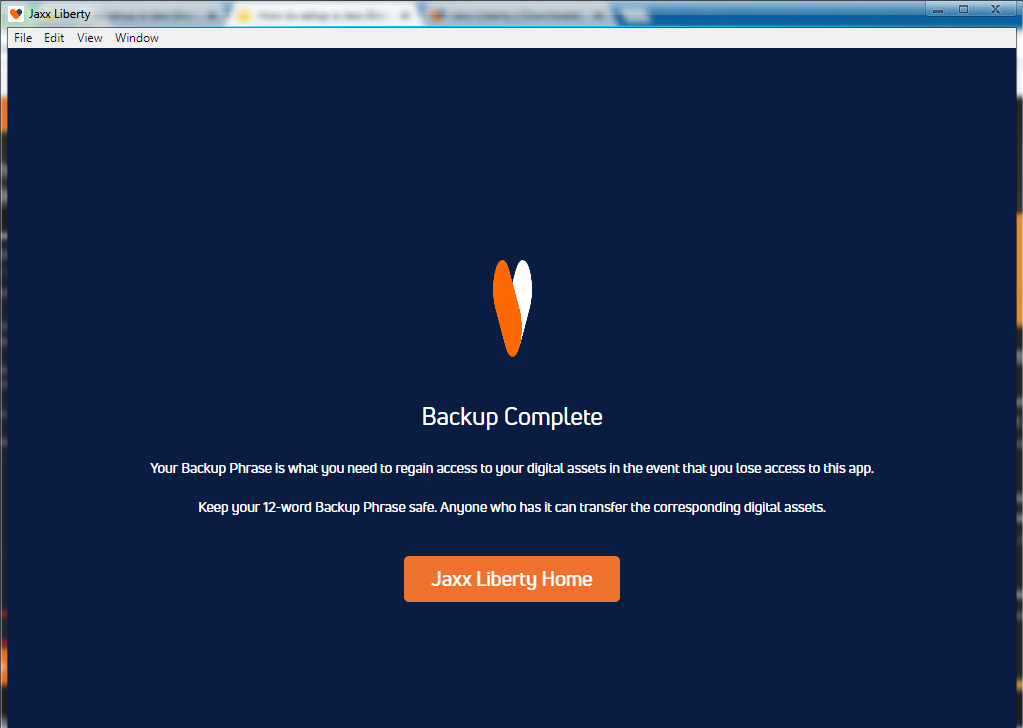
Set a Password
- Open the menu at the top right and go to “Security Password”. Adding a password allows you to further secure your wallet.
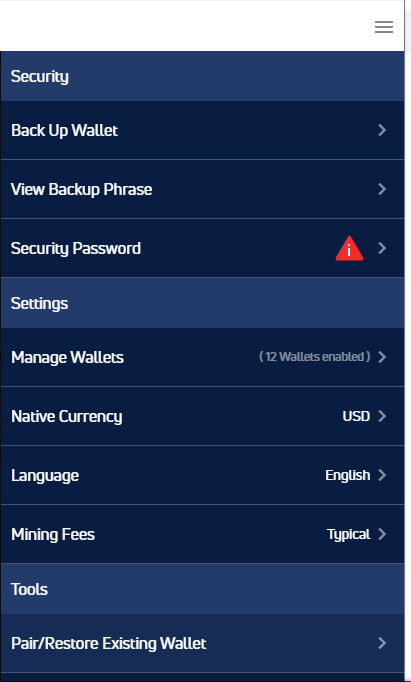
- Read and check the warnings. Once you do, the “Set Password” button lights up and you can select it to set your password.
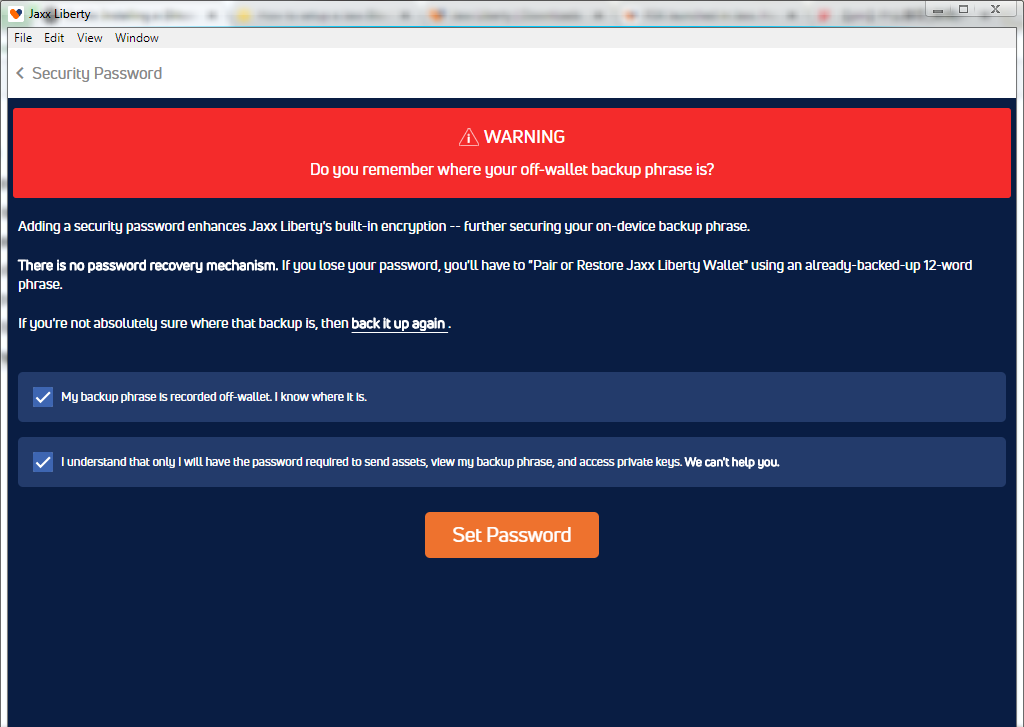
- Set up your password, verify it, and click “Continue”. Now you have a Jaxx wallet on your PC.